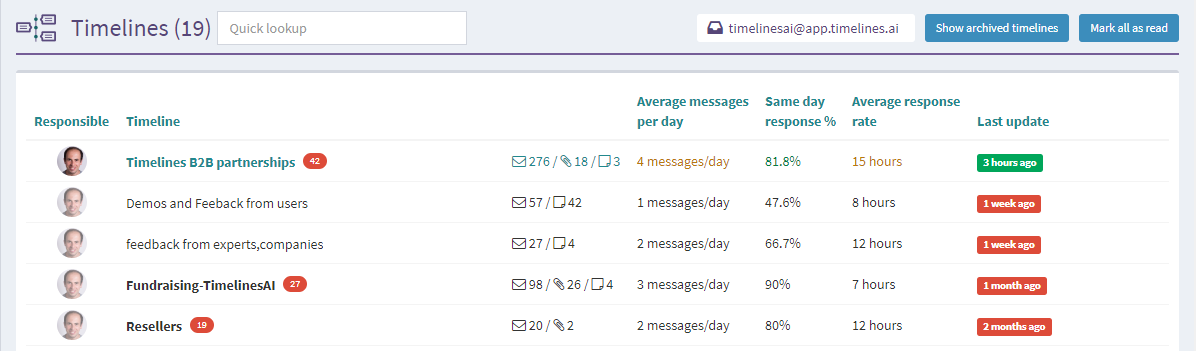
Messaging stats and color coding
Timelines main page list now shows important statistics and metrics to display the efficiency of the communication in your organization on specific topics. The criteria are:
- average response rate,
- same day response rate,
- average messages per day
When you hover over a specific Timeline you will see the stats colored with red, orange, or green. It is a quick way to understand if there is any messaging activity in a particular project or client and how intense it is. Obviously, red marks low activity, and green tells that there is ongoing communication.
We introduced the concept of key performance indicators to help you understand the status of communication in your business at a glance. Of course, there may be other metrics that would make better sense for you and your team. If you'd like to be able to set other KPIs for your team communication, please feel free to reach out!
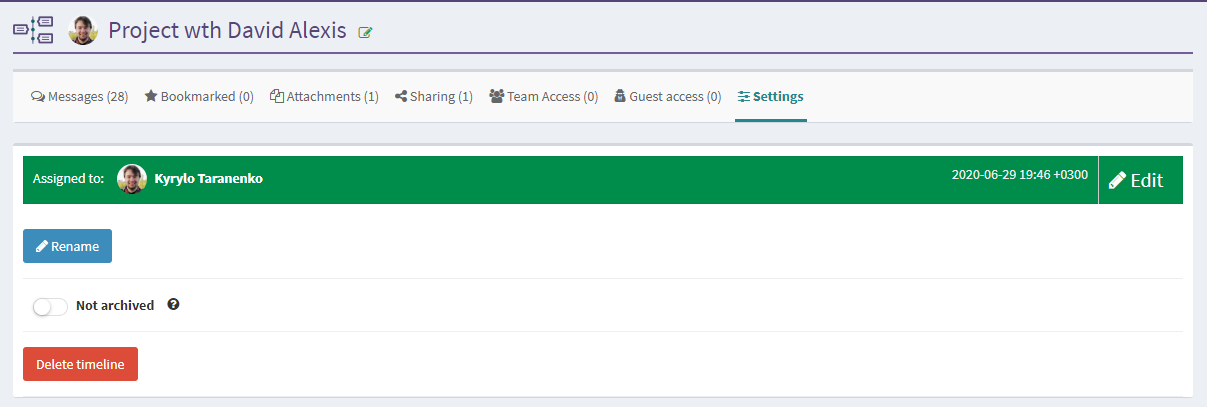
Timeline Owners
You can now assign one of your teammates as responsible for a Timeline to distinguish the ownership of the project or a client.
To do so, you need to open the Timeline and go to the Settings tab to your right. Only the users with the role of the Workspace Owner will see this tab, and will be able to change or assign responsible for Timelines.
If a Timeline hasn't been updated for more than 2 days, you will see a button to request an update from the responsible with one click:

As always, you can request or vote for improvements on our Roadmap or write us in chat in the right bottom corner of the app.